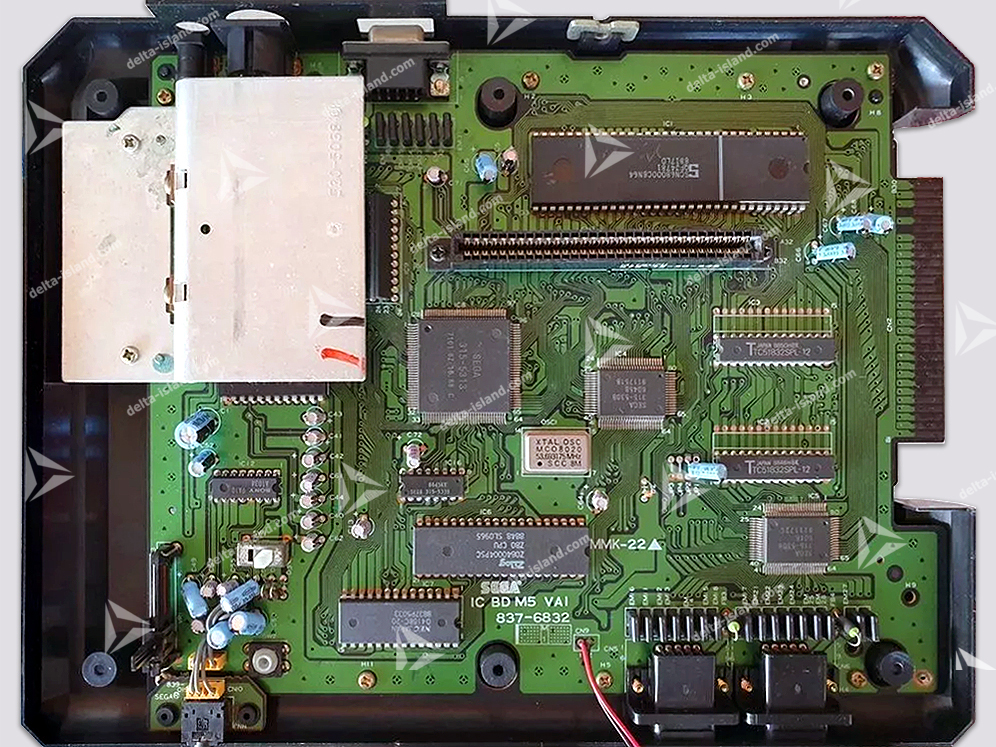MEGA SMARTDRIVE
Discover Mega SmartDrive, the ultimate accessory to turn your Sega Megadrive / Genesis into a smart, modern console while preserving its charm.
With its innovative features and simplified installation, Mega SmartDrive redefines the Megadrive gaming experience.
Here are the different features offered by Mega SmartDrive:
- Region (PAL/USA/JAP) and Frequency (50Hz / 60Hz) Selection
Easily switch between PAL (50Hz), USA (60Hz) and JAP (60Hz) with a long press on a button combination on controller 1. With Mega SmartDrive, your console becomes region-free, letting you enjoy games from all regions without restrictions. No more external switches: everything is handled intuitively from your controller.
For purists attached to classic switchless behavior, we also integrated this option into Delta SmartDrive: by holding the Reset button, you can select PAL, USA or JAP quickly and smoothly. - On-Screen Display (OSD)
The built-in OSD lets you select region/frequency and Overclock mode on screen. This modernizes your console and simplifies usage. - Visual feedback with bi-color LED (optional)
Bi-color LED indicates the selected region: red = PAL, blue = NTSC-USA, purple = NTSC-JAP. A practical and aesthetic option (the OSD already shows this information). - Dynamic clock/frequency management
Mega SmartDrive automatically adjusts the operating frequency according to the region (PAL: 53.203424 MHz, NTSC: 53.693175 MHz) for perfect compatibility and optimal performance. With composite video (notably on non-French consoles), the picture remains in color regardless of the selected region, thanks to the adapted internal clock.
For optimal quality, use RGB mode (SCART RGB cable). - Better than MFO, DFO or similar solutions: maximum compatibility with modern displays and demanding mods.
- In-Game Reset (IGR)
Instant reboot via a controller 1 button combo. - Quick-Solder PCB
Easier installation thanks to an optimized PCB and well-placed solder points.
The Mega SmartDrive is aimed at Megadrive enthusiasts who want to get the most out of their console, with a discreet installation and an intuitive interface.
Why choose Mega SmartDrive?
Mega SmartDrive is for Sega Megadrive fans who want to fully leverage their console’s capabilities. Simplicity, innovation and compatibility: discreet installation, intuitive interface, and a console ready for all regions and configurations.
Join the era of retro intelligence—where authenticity meets innovation!
Difficulty
Required material
- Megadrive console
- Mega SmartDrive:
 Delta Store >>
Delta Store >> - Screwdriver
- Soldering iron + solder
- Scalpel
1 - Disassembly of the Sega Megadrive / Genesis console
| ! | Message from: Xrider |
| WARNING! To eliminate any electrical risk, please unplug the power supply unit and all cables from your console. |
Below are several videos. The goal is to access the motherboard. You do not need to disassemble the power supply. Please don’t touch it!
Disassembly tutorial videos – Sega Megadrive / Genesis
 Tutorial video – Sega Megadrive 1 / Genesis 1:
Tutorial video – Sega Megadrive 1 / Genesis 1:
 Tutorial video – Sega Megadrive 2 / Genesis 2:
Tutorial video – Sega Megadrive 2 / Genesis 2:
2 - Identify your Sega Megadrive / Genesis motherboard
Please identify your motherboard using the following photos:
3 - Installing "Mega SmartDrive"
3.1 - Sega Megadrive 1 - IC BD MD 5 JPN - VA0 - 837-6656
Using your scalpel, cut the 3 traces highlighted in purple.
Position your Mega SmartDrive and solder following the plans below:
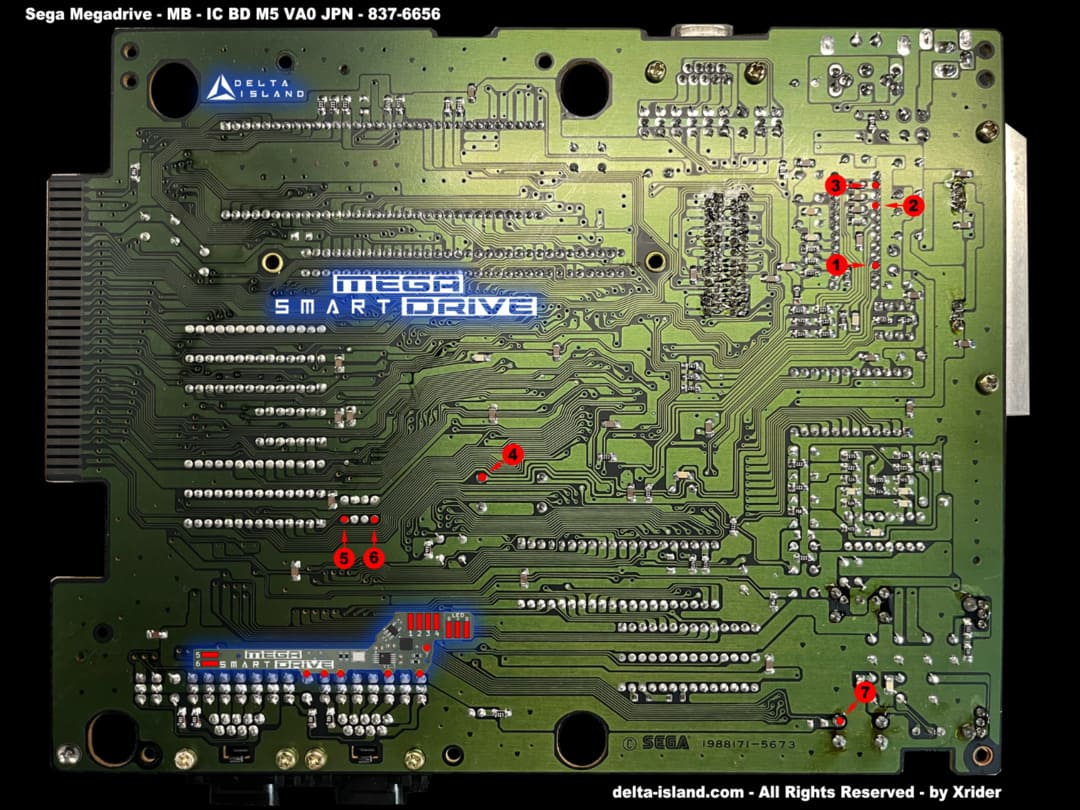 |
 |
 |
 |
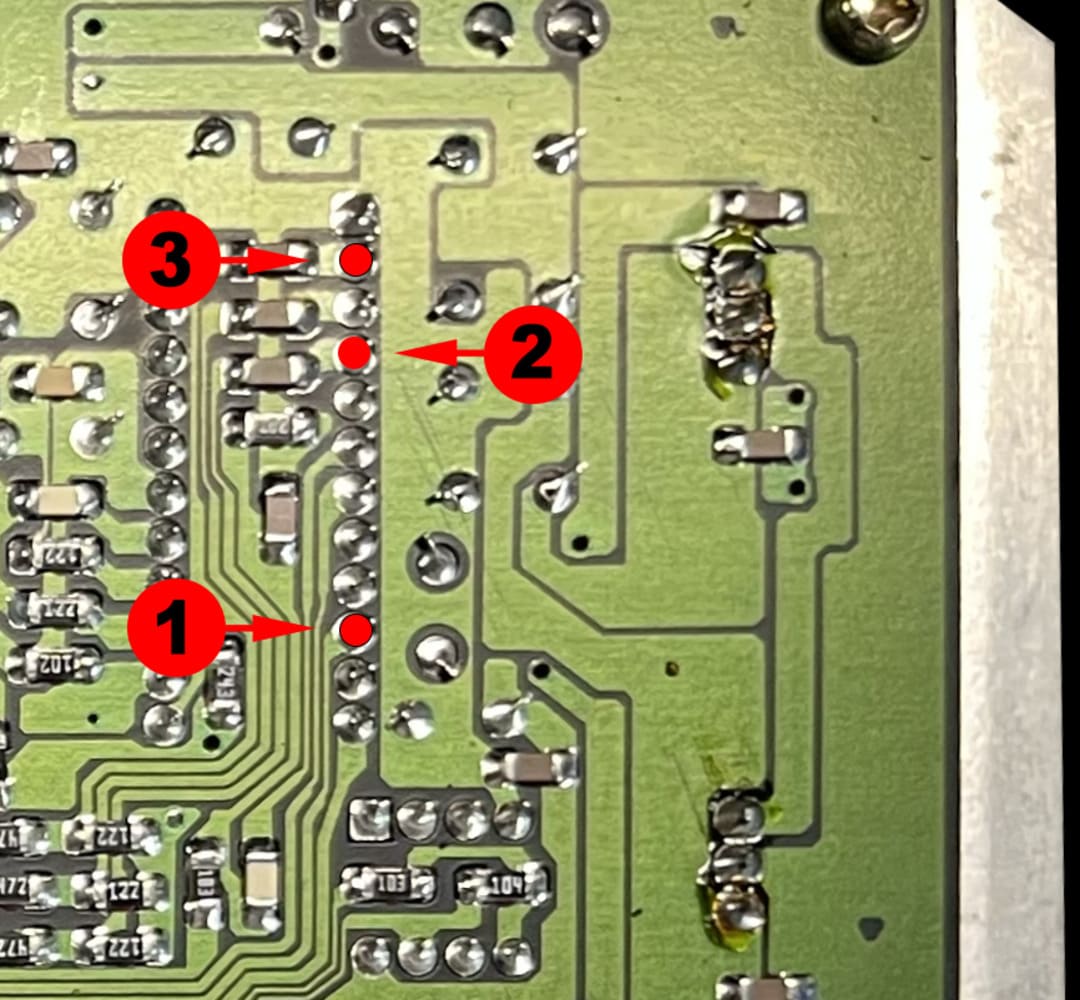 |
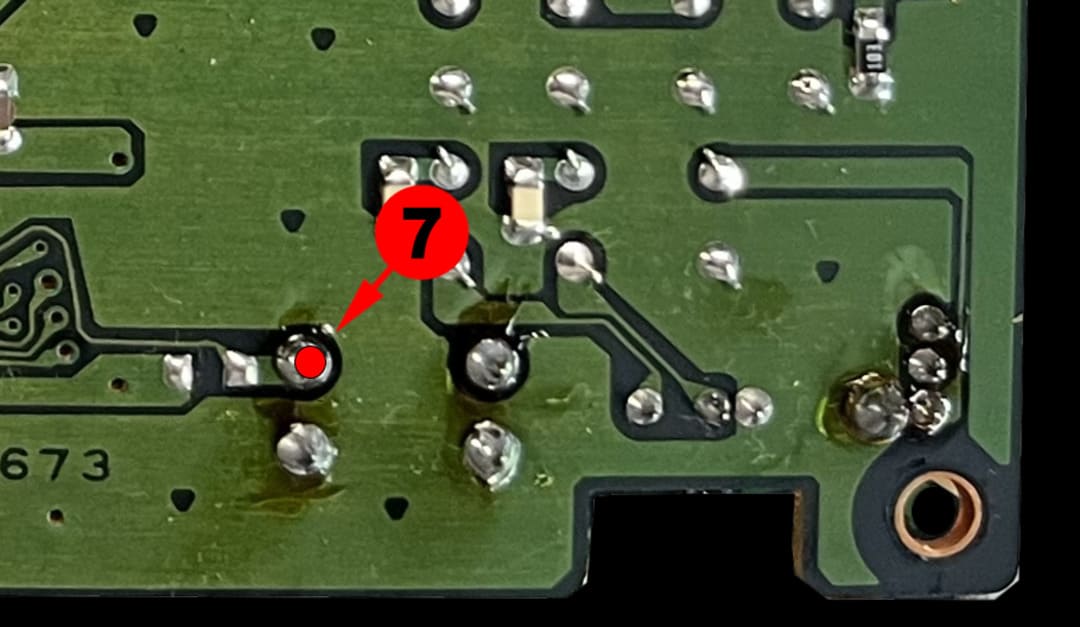 |
 |
3.2 - Sega Megadrive 1 - IC BD MD 5 USA - VA2 - 837-6992
Using your scalpel, cut the 3 traces highlighted in purple.
If a capacitor is present on one of the JP1, JP2, JP3 or JP4 points, remove it with your soldering iron.
Position your Mega SmartDrive and solder following the plans below:
 |
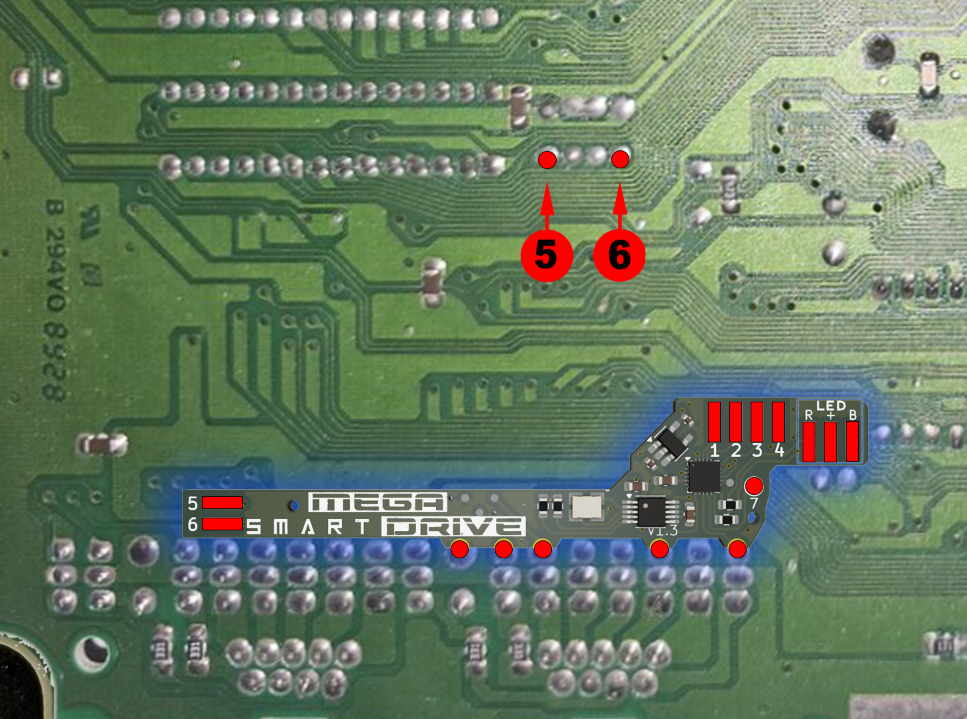 |
 |
 |
 |
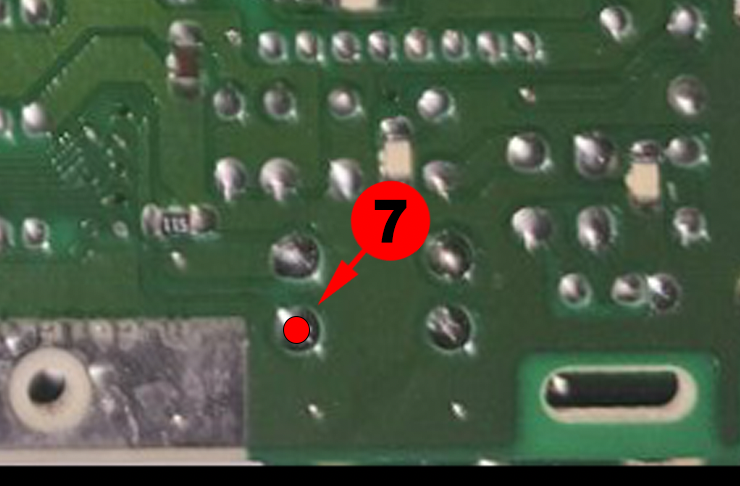 |
3.3 - Sega Megadrive 1 - IC BD MD 5 PAL - VA4 - 171-5972-20
Using your scalpel, cut the 3 traces highlighted in purple.
If a capacitor is present on one of the JP1, JP2, JP3 or JP4 points, remove it with your soldering iron.
Position your Mega SmartDrive and solder following the plans below:
 |
 |
 |
 |
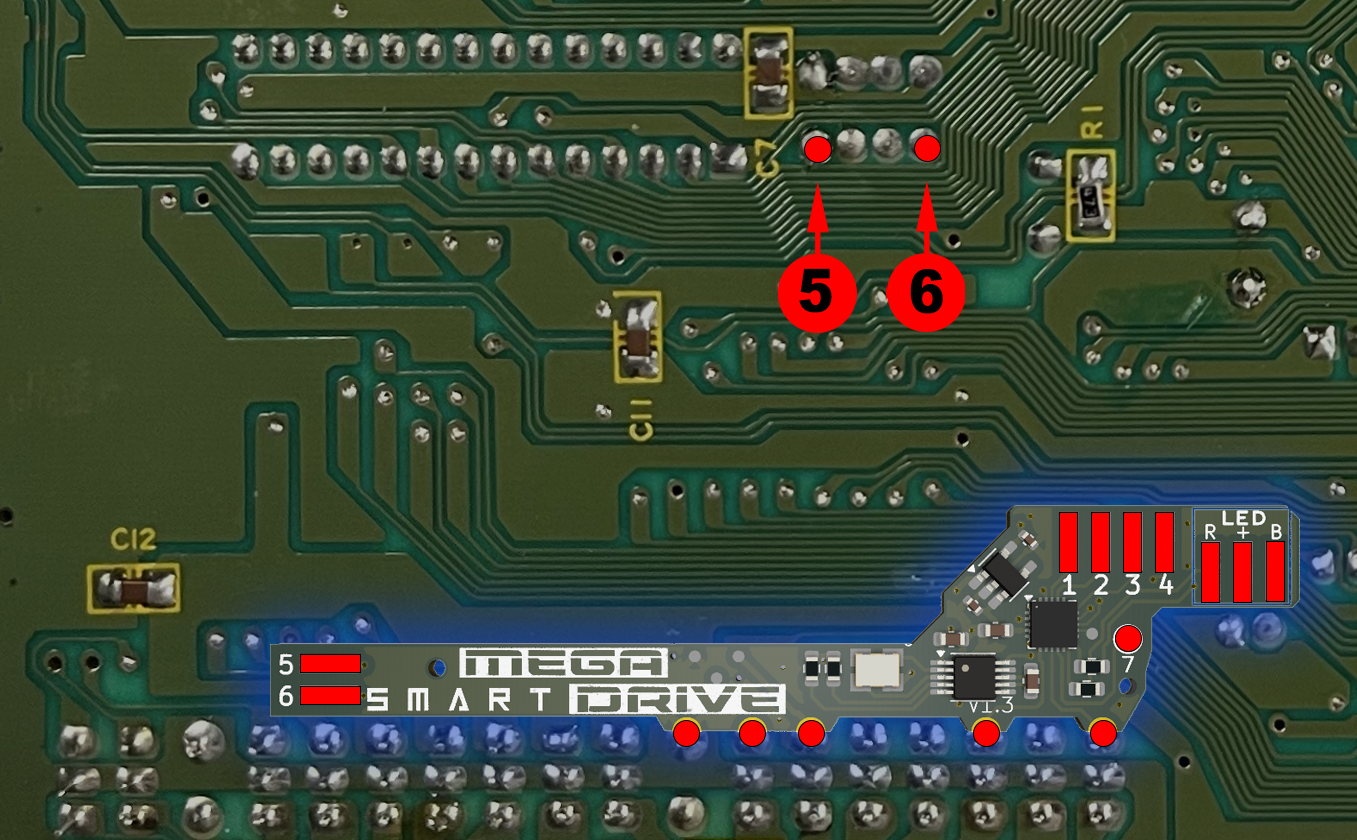 |
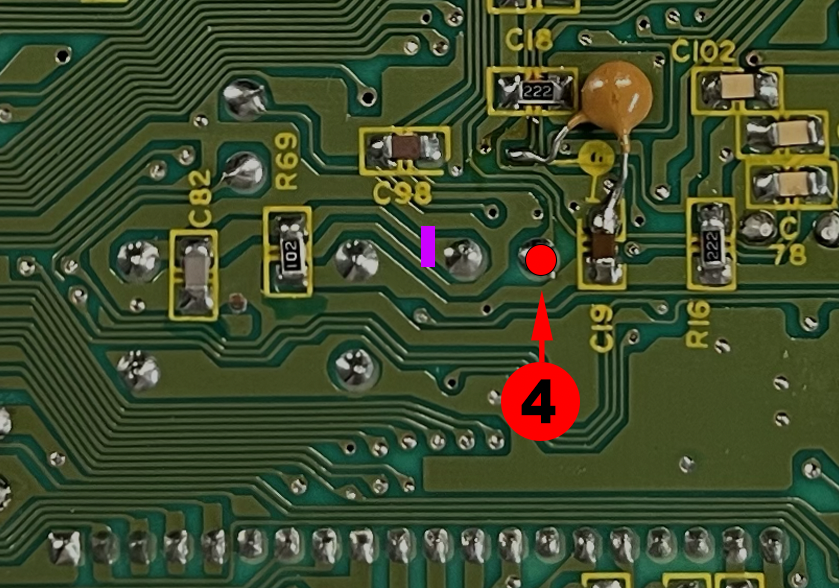 |
3.4 - Sega Megadrive 1 - IC BD MD 5 JPN - VA5 & VA6 - 171-5963
Using your scalpel, cut the 3 traces highlighted in purple.
If a capacitor is present on one of the JP1, JP2, JP3 or JP4 points, remove it with your soldering iron.
Position your Mega SmartDrive and solder following the plans below:
 |
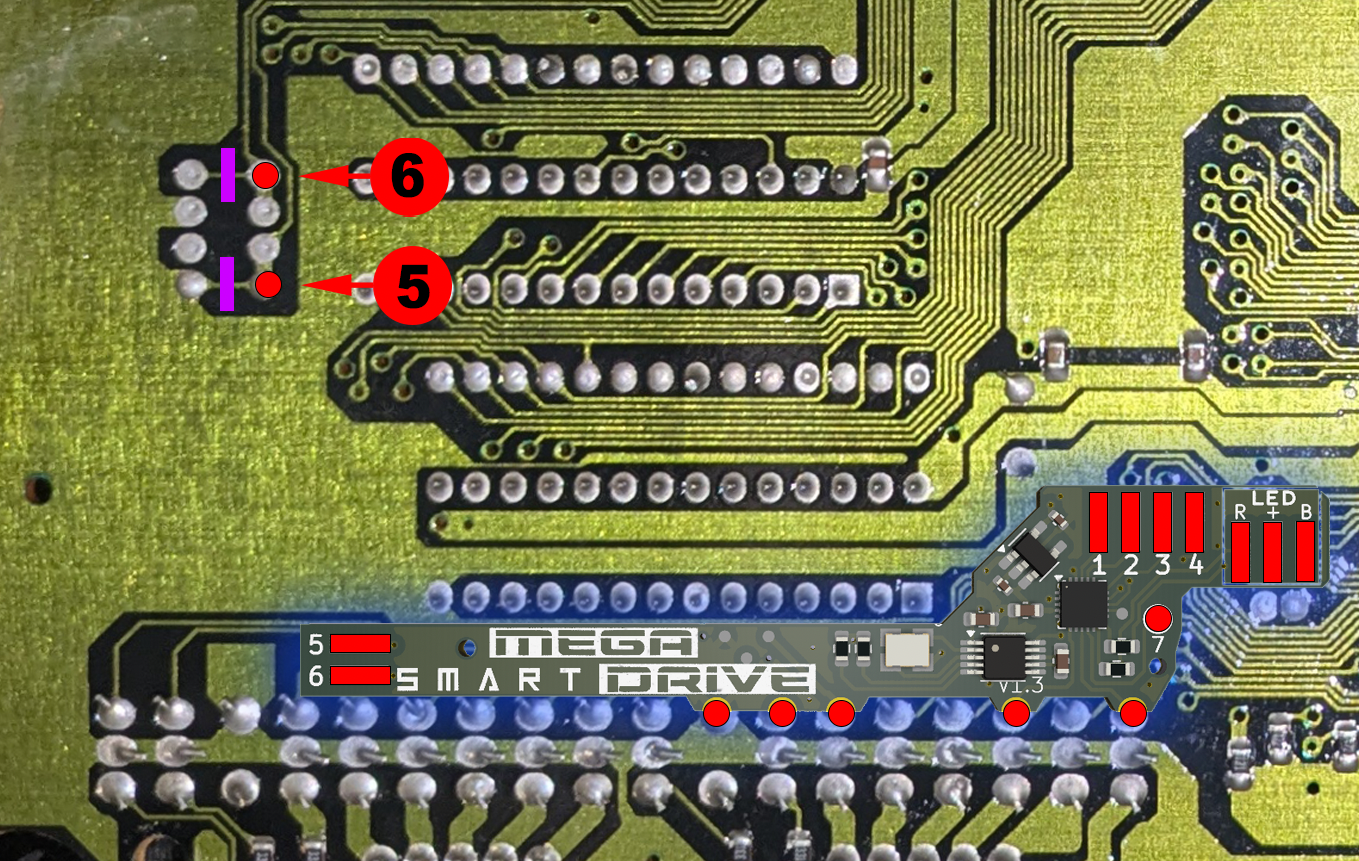 |
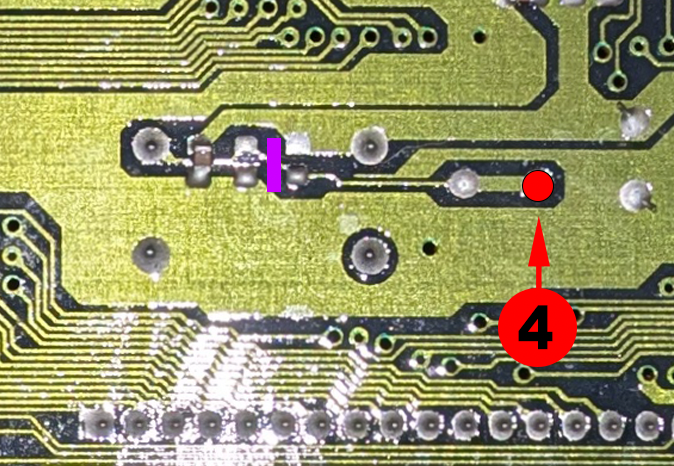 |
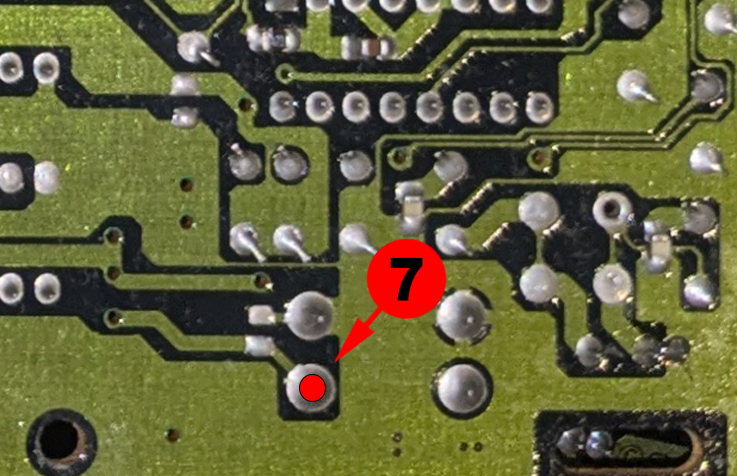 |
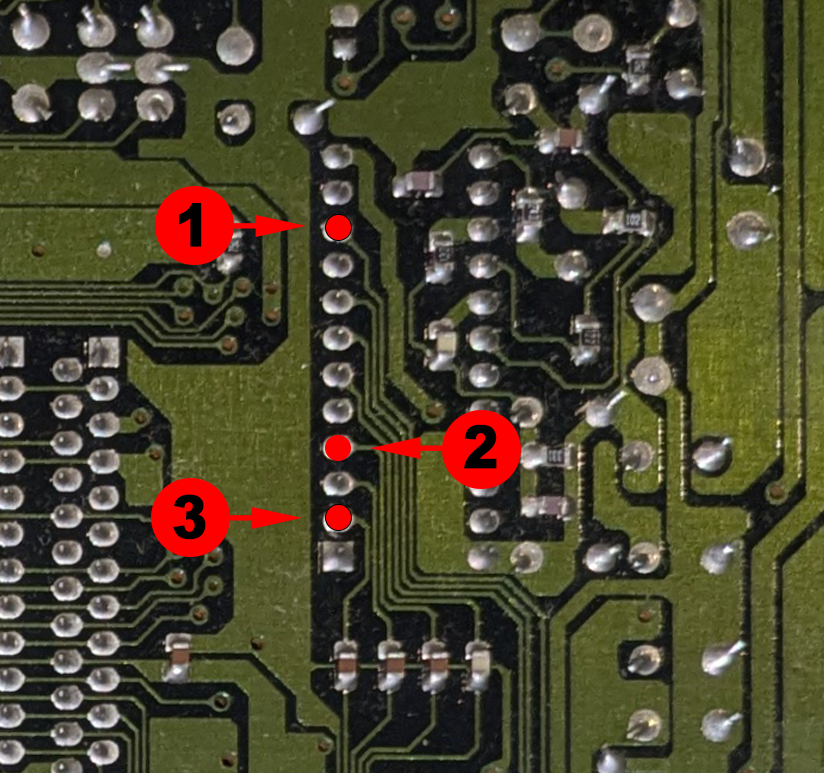 |
3.5 - Sega Megadrive 1 - IC BD MD 5 PAL - VA5 & VA6 - 171-5963-21
Using your scalpel, cut the 3 traces highlighted in purple.
If a capacitor is present on one of the JP1, JP2, JP3 or JP4 points, remove it with your soldering iron.
Position your Mega SmartDrive and solder following the plans below:
 |
 |
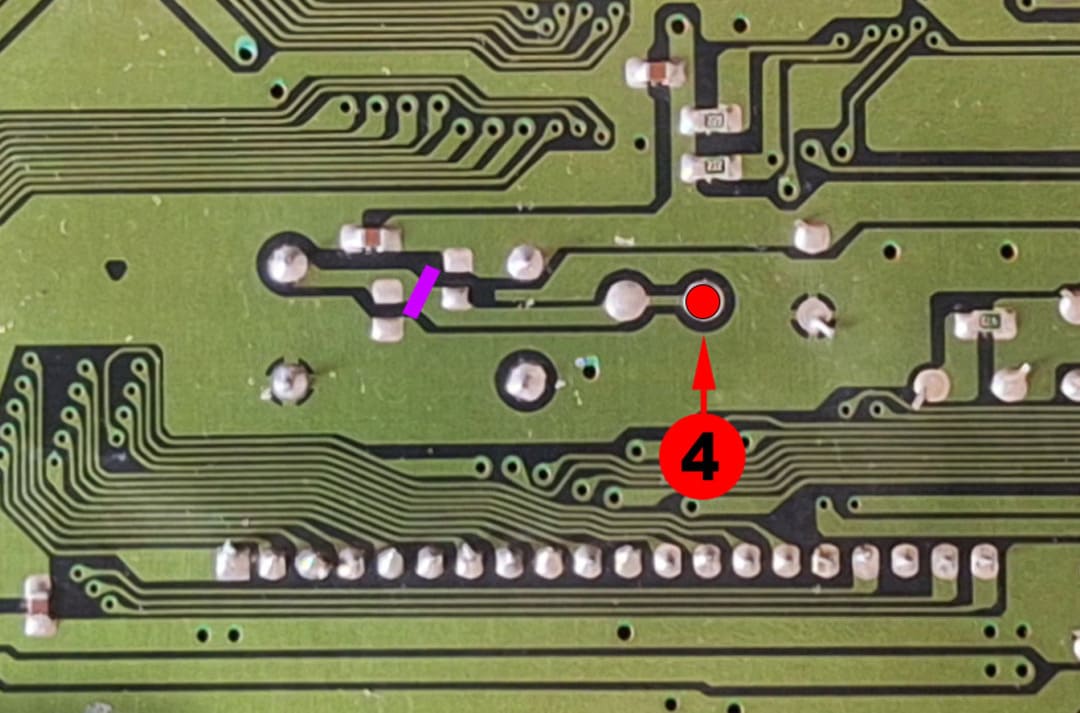 |
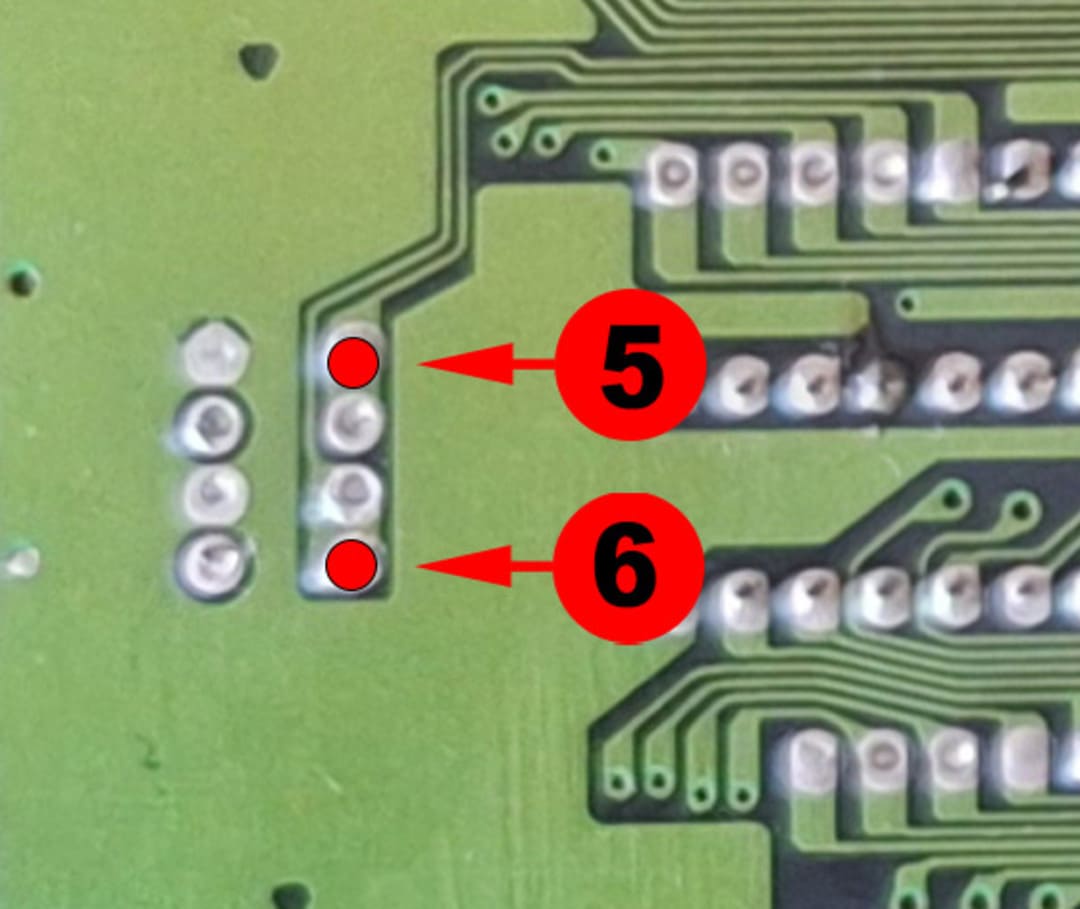 |
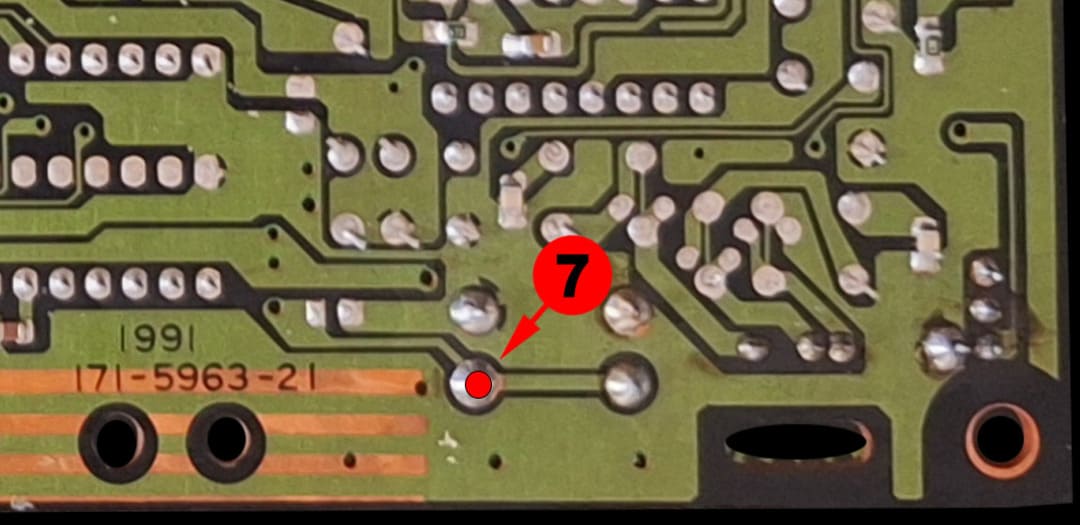 |
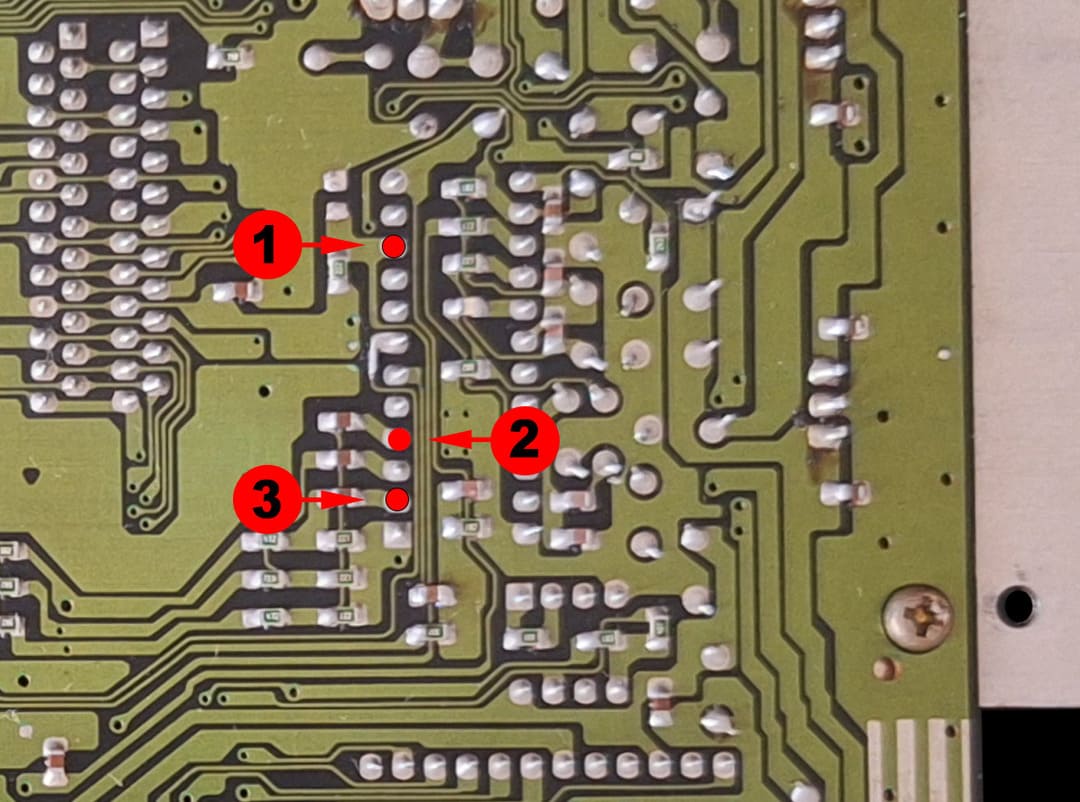 |
 |
3.6 - Sega Megadrive 1 - IC BD MD 5 PAL - VA5 & VA6 - 171-5963-30
Using your scalpel, cut the 3 traces highlighted in purple.
If a capacitor is present on one of the JP1, JP2, JP3 or JP4 points, remove it with your soldering iron.
Position your Mega SmartDrive and solder following the plans below:
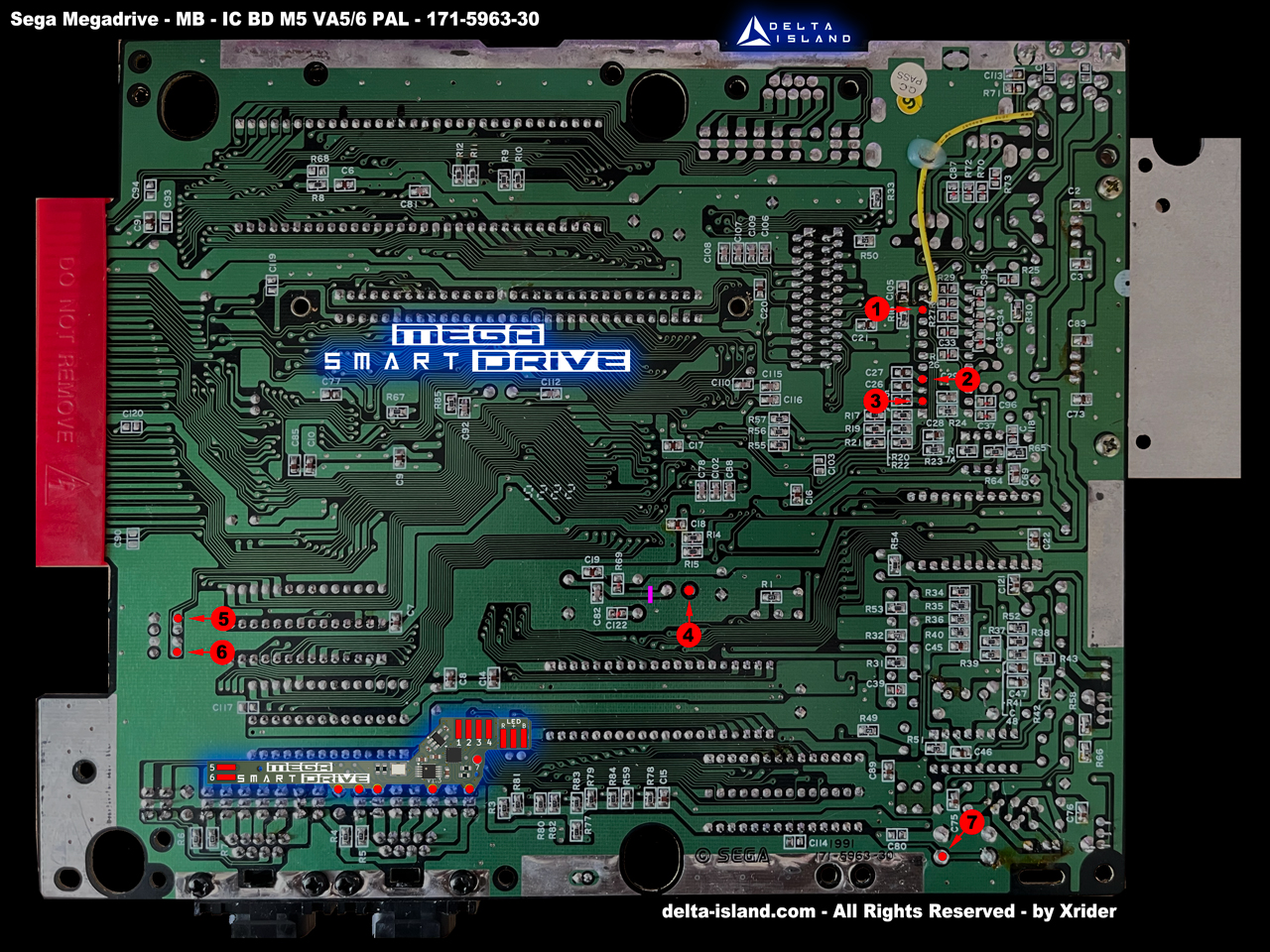 |
 |
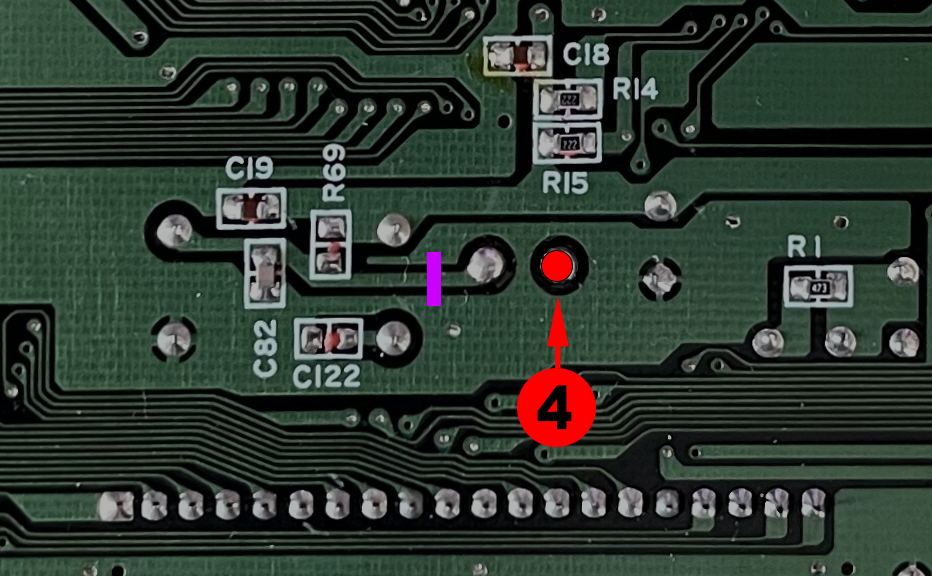 |
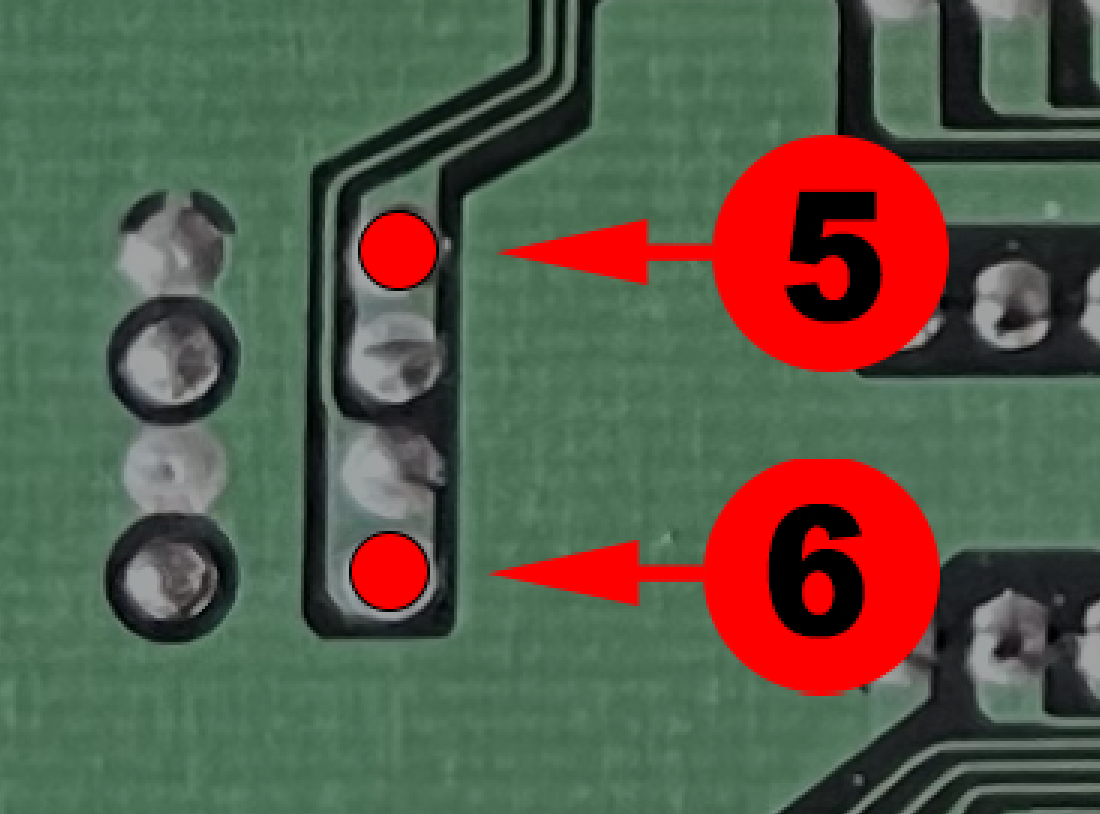 |
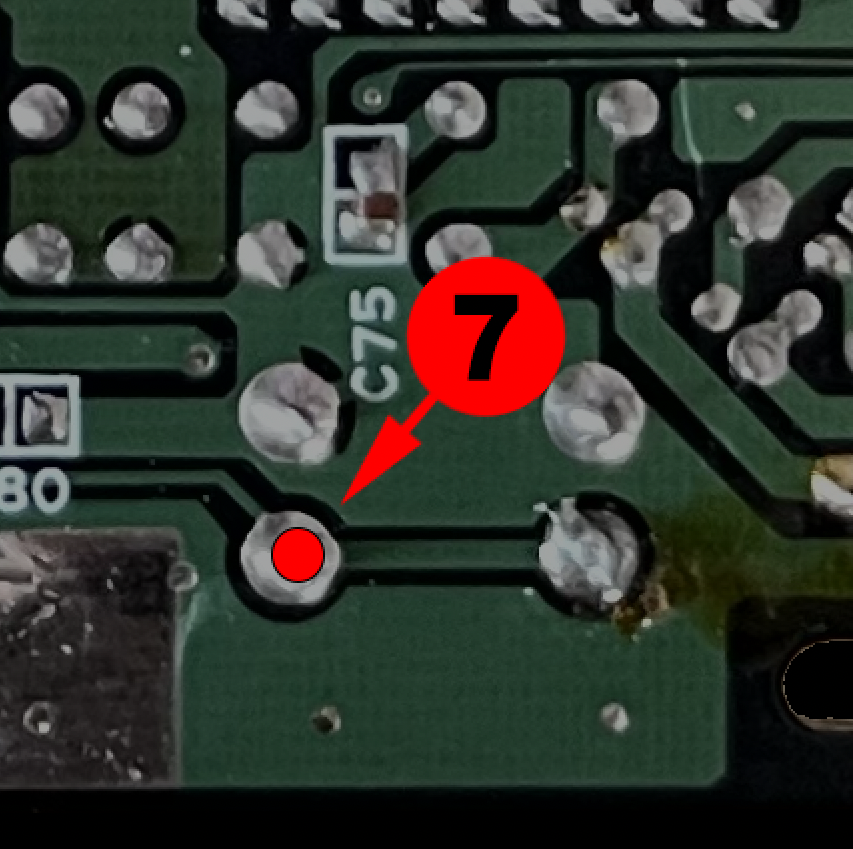 |
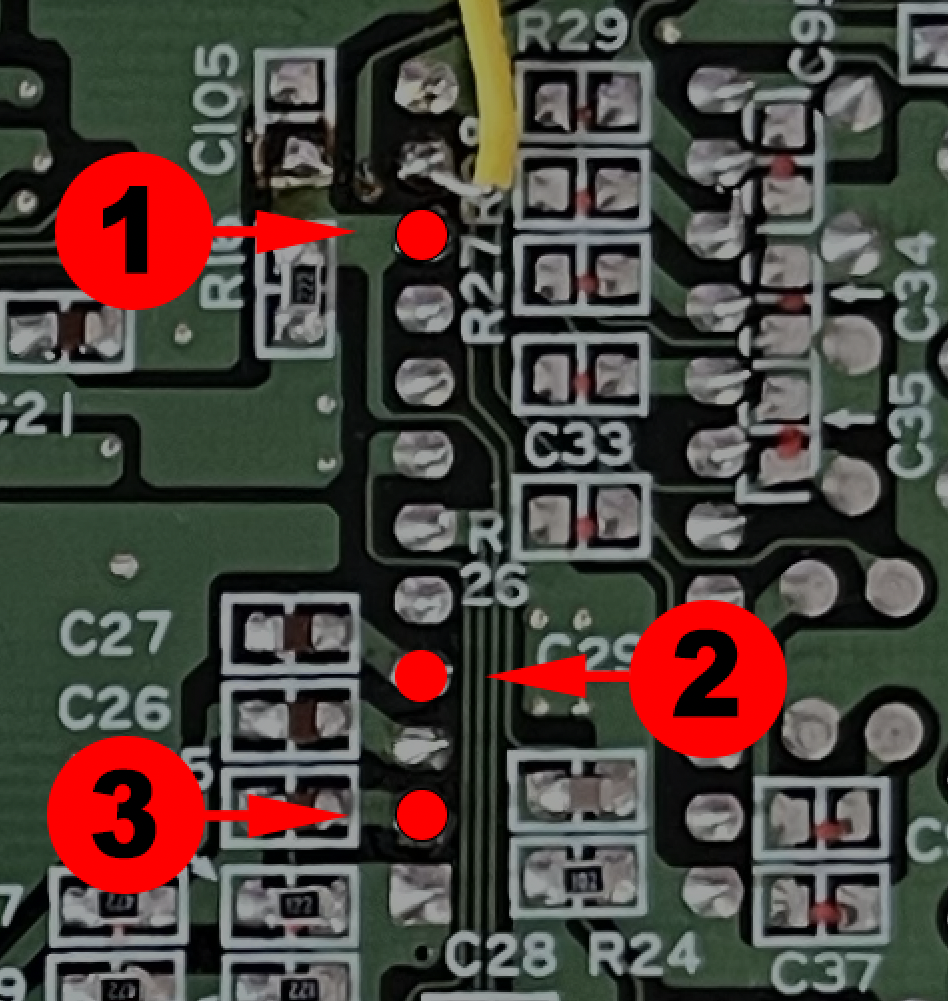 |
 |
Bi-color LED (Optional)
-> Bi-color LED pinout RED/BLUE common anode 3mm supplied with the Delta SmartDrive
| Short lead: BLUE Center lead: + Long lead: RED |
 |
4 - Operation of Delta SmartDrive
4.1 - Change region (PAL/USA/JAP) and frequency (50Hz/60Hz) via the controller
4.2 - Select PAL/USA/JAP regions and 50Hz/60Hz frequencies using the Reset button
4.3 - In-Game Reset (IGR)
 |
|
FAQ - Frequently Asked Questions
When I switch from PAL to NTSC during gameplay, I see glitches or slowdowns. Is this normal?
Yes, this is known behavior. Some games (e.g., Sonic 1, Sonic 2, etc.) may glitch or slow down when changing frequency/region during gameplay. We recommend powering the console off and on again after selecting the desired region/frequency. Mega SmartDrive remembers the last configuration.
Why wasn’t the Overclock feature included?
The overclock function was developed but disabled due to incompatibilities observed on certain motherboard revisions (CPU differences, architecture, etc.). It was removed to ensure maximum stability.
On startup, a colored bar appears above the TMSS message “Produced by or under licence from SEGA Enterprises LTD”. Is this normal?
Yes, it’s a built-in SmartDrive feature. It briefly displays a colored bar indicating the selected region/frequency at boot to inform the user of the current configuration.
I use the bi-color LED to identify region/frequency. Can I disable the SmartDrive OSD?
Yes, simply remove wires number 1, 2 and 3 (see installation diagrams above).
When I use the console’s RESET button, the selection menu appears, but the console restarts. Is that normal?
Yes. The selection via RESET was added to replicate classic “Switchless” behavior. We deliberately chose not to cut the RESET trace on the motherboard to preserve its integrity. As a result, the RESET function remains active, which also triggers a console restart—expected behavior.